GDD Studio Guides
Click here for GDD Virtual Tour
WiFi
GDD Studios have a unique wifi only accessible in the rooms called GDDWiFi. The password is: GDD2025wifi
note
Please ensure you are on GDD Wifi before you attempt to print or connect to our servers.
Servers
To connect to the Server you must be connected to the GDD WiFi. Please refer to our File Server Access page for instructions on how to connect.
C1419 Tech Centre

Welcome to the tech centre! Here, you can pick up booked equipment, buy GDD merch, and ask for help. Just ring the bell for assistance! The tech centre houses offices for the GDD techs, Michael Barker and Cobi Timmermans, as well as the department coordinators, Jenia Siemens and Kat Sheer.
C1420

C1420 is the main Pod classroom for GDD. This new lab brings new responsibilities that faculty, students, and staff all need to share. Faculty and instructors, please leave buffer time in your lesson plans at the start and end of each session for students to clean up for the next class to use. Rearranging the tables is the responsibility of the start of the class coming in next.
Podium, Projector, and Pods
Click here for Podium, Projector, and Pod Tutorial
GDD has a projector system in C1420 that can take video input either from the podium or Apple TV on your laptop.
This podium system operates the same way in Studio 2, Studio 3, and the Mac Lab. In Studio 2 and 3 however, the first step is omitted as there are no additional screens to cast to.
Step 1: On the podium screen, one button will say, "present using projector only." The other one says, "present using projector and pod displays."
Step 2: After choosing where you want to cast your screen to, you can choose a source to display. You can choose from Mac Studio, Laptop 1, Laptop 2, or Apple TV. If this screen is not available, press “source selection.” If you want to plug your laptop in, choose Laptop 1 and use the HDMI connection cord. If you want plug in your MacBook, select Laptop 2 and use the USB-C cord. You can also connect using Apple TV from any Mac device.
C1420 & C1422 Laptops
Click here for Laptop Tutorial
You are welcome to use your own laptop, but if you do not have access to one, both rooms have 20 available for your use. These are all stored in the carts at the back of the classrooms. At the start of each semester, we will assign you your own specific laptop; you will be able to find this list around the room.
The laptop that you are assigned is your responsibility. You are personally responsible for getting it plugged in at the end of your course and being sanitized and put away.
note
None of these laptops may leave C1420 or C1422 for any reason! Even if you were printing to a printer in another room, you must print and then walk back to get your printouts, and must not bring the laptop with you. This is very important.
If you do not have a laptop assigned, please wait until everyone else takes a computer and then take one that's not in use, but please let the GDD technicians know which one you took.
At the end of each class, please make sure that you plug the laptop back into the cart. These laptops in the cart have a specific orientation to all be plugged in, so please note the sticker on top of the computer as to which way the laptop needs to face out to plug into the charger.
C1426 Mac Lab

C1426 is the main GDD Mac lab. It is equipped with brand new Mac Studios and Thunderbolt displays. You can use the thunderbolt Display cable in the installed Mac Studio or unplug it and use it on your own MacBook! Here is where the majority of your lab classes will be held.
This room is equipped with wall mounted TV's & an Extron projector that you can wirelessly project your screen onto, using your MacBook or the Mac Studios.
note
Mac Lab drop in hours will be posted on the door
C1422 & C1424 Studios

GDD Studio's 1 & 2 are 2 studio classrooms that can be combined or separated by collapsing/extending the retractable wall in the middle between the 2 rooms. The wall can only be adjusted by staff and faculty, not students.
Click here for the a wall operating tutorial
1422: Studio 1 is equipped with a sink, movable desks, and an Extron Projector controlled by an Apple TV. The studio is also equipped with a full figure photo backdrop for portraits and a mobile cart with 20 MacBook Pros, available for in-class use only, if you do not have your own.
1424: Studio 2 is equipped with 4 Mac studio computers, 4 iMacs, movable desks, and an Extron projector controlled by an Apple TV.
The ceilings/beams are exposed with ceiling racks for lights and hanging material.
C1423 Digital Hive
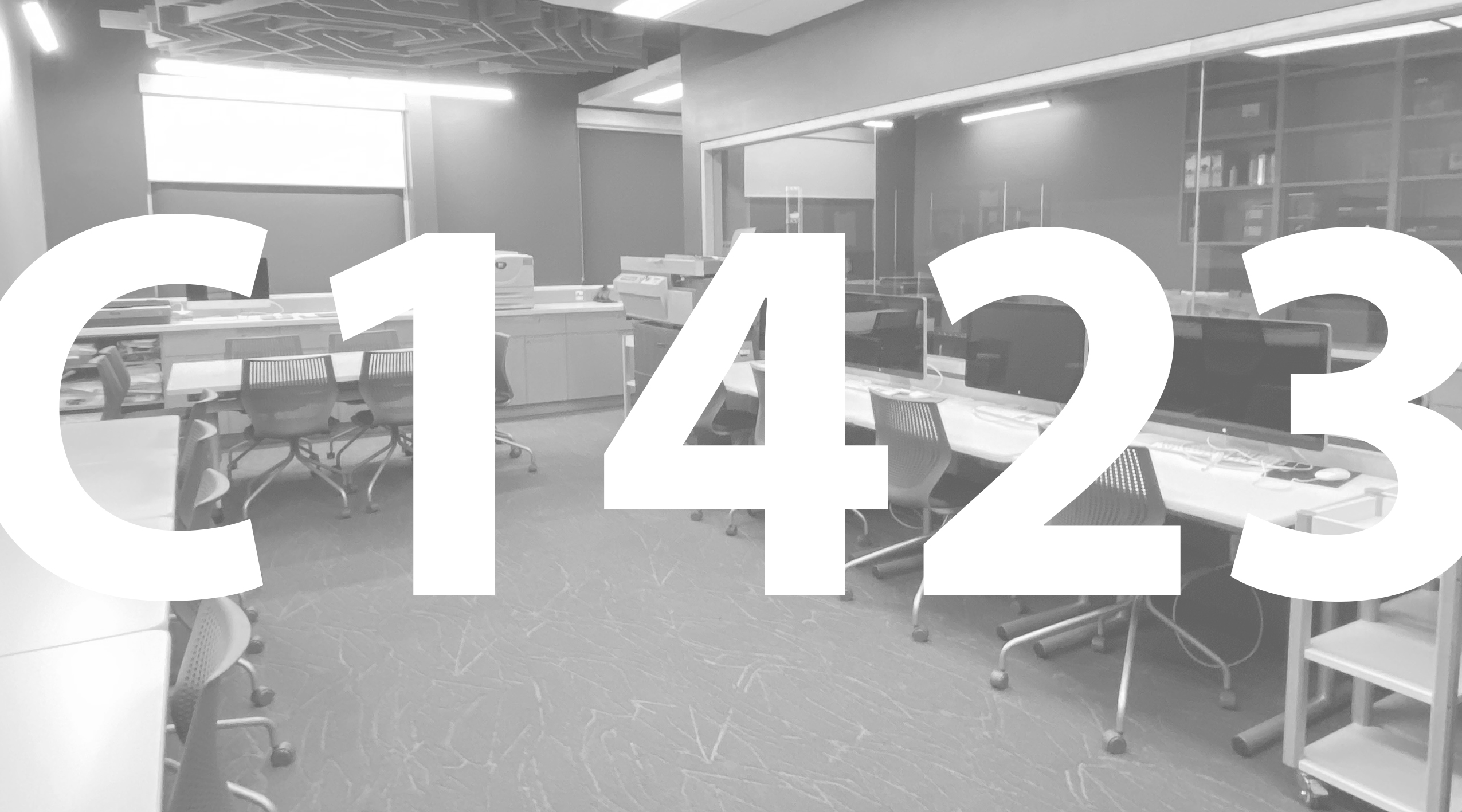
Click here for Scanner Tutorial
The Digital Hive is a production area which no classes are held, so it is always available during building hours. There are 4 iMacs located along the wall and 4 laptop stations across from that.
There is a scanning station on the desk, a black and white printer, and a paper cutter.
This is also where our production printer the Minolta Konica 4065 is.
C1421 Prototyping Studio
The Prototyping Studio is accessible from the Hall or the Digital Hive.
It has a sink, 2 3-D printers, a Cricut machine, cutting counter, tools and supplies for 3-D printers and tactile media.
C1417 Photo Studio
Click here for the Photo Studio virtual tour
Our brand new photo studio has a 3 coloured backdrops, Lights, and black walls/outlets. You will need to book time in the photo studio by going to: https://outlook.office365.com/book/UFVGDDLabTech@ufv.ca/s/5hHrg5uOl0Gdn3ZxCCkFYw2
There are instructions posted by the Tech Centre with a scannable QR code linking to the booking page. You must book 24 hours in advance, and you can book up to 2 hour blocks.
If you experience issues with the equipment in the Photo Studio, please refer to our troubleshooting guide:
Click here for the Photo Studio troubleshooting guide
Please check the rules before using the Photo Studio.
Click here for the Photo Studio Rules
C1419 Student Support & Equipment Depo
Here is where you will go if you need tech assistance and to borrow equipment such as iPads or Cameras. Within the Student Support & Equipment depo are where the Tech offices are located and all the equipment you will need to borrow. If you require assistance please go to the front counter and ring the bell if someone is available. All equipment should be returned to the Equipment depo.
For all equipment bookings/rentals please visit https://app.cheqroom.com
important
No food or drink is allowed in any of the MacLabs.